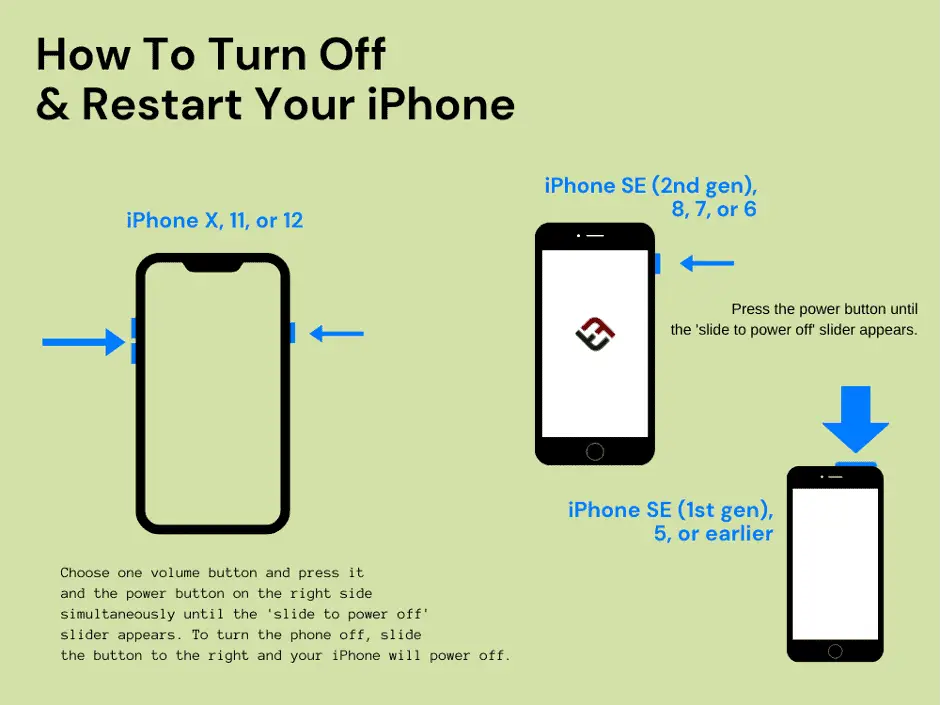how to restart iPhone 12
Introduction(how to restart iPhone 12)
A. Importance of Restarting Your iPhone
With their dual roles as entertainment gadgets, work tools, and communication centers, iPhones have become an essential part of our everyday lives. But even the most sophisticated technology has glitches. Restarting your iPhone periodically can resolve various issues, ensuring a smoother and more efficient user experience.
B. Common Issues Resolved by Restarting
Ever faced an unresponsive app, sluggish performance, or strange glitches? A simple restart can often remedy these common problems, giving your iPhone a fresh start and a clean slate.
II. Understanding the Process
A. Different iPhone Models
It’s important to know that different iPhone models may have somewhat different restart procedures before diving into the how-to. The methods below will walk consumers who own an iPhone X, 11, 12, 13, or any later model through the restart procedure.
B. Step-by-Step Guide for iPhone X, 11, 12, 13, or later
- Press and hold either volume button and the side button until the power-off slider appears.
- Locate the volume button on the left side of your device.
- Find the side button on the right side.
- After dragging the slider, give your device 30 seconds to shut down. Force restart your device if it’s frozen or not responding.
- Ensure a complete shutdown by waiting for 30 seconds.
- To turn your device back on, press and hold the side button until you see the Apple logo.
- This signals a successful restart.
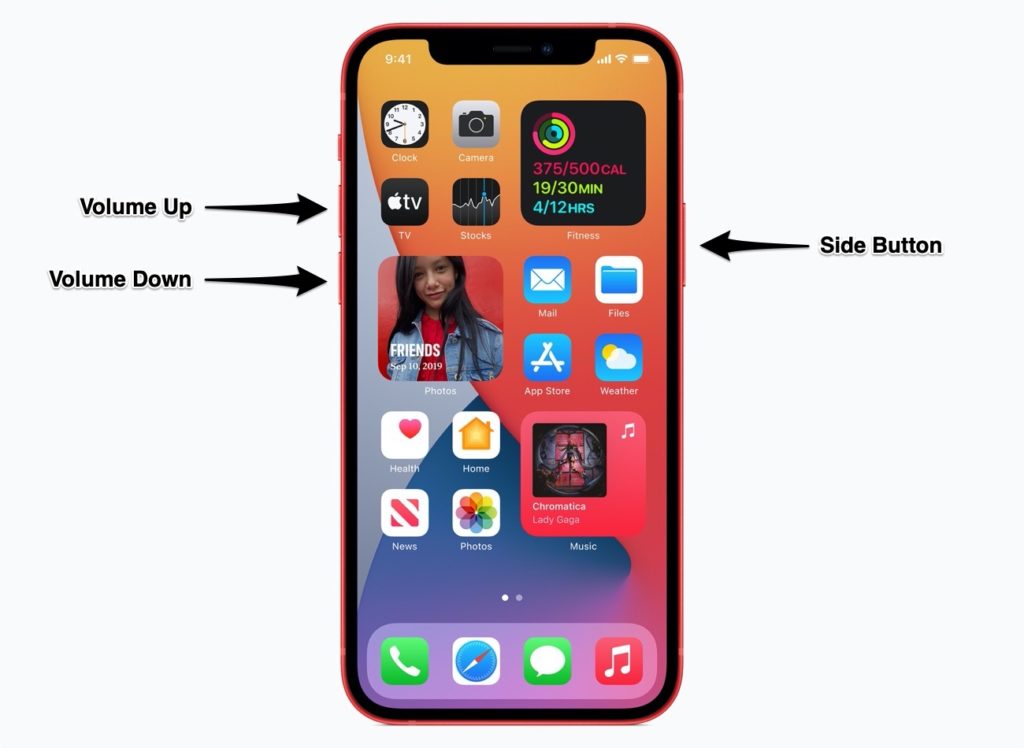
III. Why Restarting is Necessary
A. Memory Refresh
Restarting your iPhone helps refresh its memory, closing unnecessary background processes and improving overall performance.
B. App Glitches and Freezes
Unresponsive apps or freezing issues are often resolved by restarting, providing a quick fix for day-to-day usability problems.
C. System Updates
Regularly restarting your iPhone ensures that system updates and changes take effect, keeping your device up-to-date and secure.
IV. How to Restart Your iPhone
A. Pressing and Holding Volume Buttons
The simultaneous pressing and holding of volume buttons, combined with the side button, initiates the restart process.
B. Locating the Side Button
Identifying the side button’s location on the right side of your iPhone is crucial for a seamless restart experience.
C. Waiting for the Power-off Slider
Patience is key after dragging the power-off slider. Waiting for 30 seconds ensures a complete shutdown before restarting.
V. Dealing with Frozen Devices
A. The Force Restart Option
In cases of extreme unresponsiveness, force restarting your iPhone is a powerful alternative.
B. When to Use Force Restart
Knowing when to use the force restart option can prevent potential data loss or damage to your device.
VI. Benefits of Regularly Restarting Your iPhone
A. Improved Performance
Experience a noticeable boost in performance by giving your iPhone a regular restart.
B. Battery Optimization
Restarting helps optimize battery usage, enhancing the overall lifespan of your iPhone’s battery.
C. Enhanced App Functionality
Ensure your apps function at their best by regularly restarting your iPhone, preventing glitches and slowdowns.
VII. Troubleshooting Tips
A. What to Do if the Slider Doesn’t Appear
If the power-off slider doesn’t appear, troubleshoot by checking for possible issues.
B. Ensuring a Successful Restart
Follow these tips to guarantee a successful restart and avoid potential complications.
VIII. Frequently Asked Questions
A. How Often Should I Restart My iPhone?
Regular restarts are recommended, especially if you notice performance issues.
B. Does Restarting Delete My Data?
No, restarting your iPhone does not delete any data.
C. Can I Restart My iPhone During Updates?
It’s advisable to avoid restarting during updates to prevent potential issues.
D. Are There Any Risks in Force Restarting?
While generally safe, force restarting should be used cautiously to avoid data loss.
E. Is There a Difference Between Restart and Reset?
Yes, restarting only refreshes the system, while resetting erases all data and settings.
Conclusion
Restarting your iPhone is a simple yet effective way to maintain optimal performance and troubleshoot common issues. By following the step-by-step guide provided, users of iPhone X, 11, 12, 13, or later models can ensure a smooth and uninterrupted smartphone experience. Make restarting a regular part of your device maintenance routine and enjoy a more efficient and responsive iPhone.
Frequently Asked Questions
- How Often Should I Restart My iPhone?
- Regular restarts are recommended, especially if you notice performance issues.
- Does Restarting Delete My Data?
- No, restarting your iPhone does not delete any data.
- Can I Restart My iPhone During Updates?
- It’s advisable to avoid restarting during updates to prevent potential issues.
- Are There Any Risks in Force Restarting?
- While generally safe, force restarting should be used cautiously to avoid data loss.
- Is There a Difference Between Restart and Reset?
- Yes, restarting only refreshes the system, while resetting erases all data and settings.